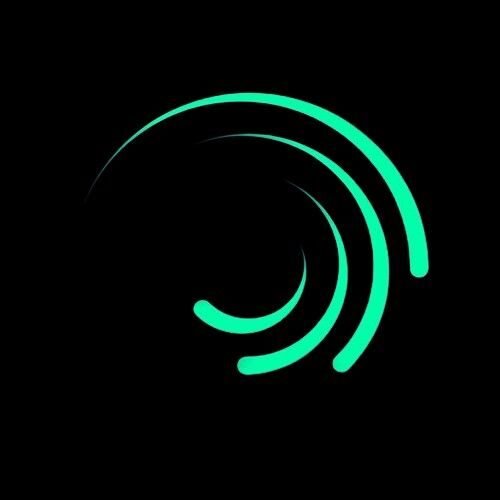If you’re passionate about video editing on your smartphone, chances are you’ve come across Alight Motion. It’s a powerful mobile editing app that’s packed with professional-grade features like keyframe animation, motion blur, blending modes, and more. However, to truly unlock its potential, you need the best Alight Motion settings for smooth edits. Whether you’re creating Instagram reels, TikTok transitions, or aesthetic slow-motion edits, the right settings can make your videos look clean, lag-free, and professional.
In this guide, we’ll dive deep into the top settings for buttery-smooth performance on both Android and iOS, ensuring that your final output doesn’t suffer from frame drops, pixelation, or export glitches.

Why Do You Need the Best Alight Motion Settings for Smooth Edits?
Before we dive into the actual settings, let’s understand why they matter. Alight Motion is capable of editing in high resolution and frame rates, but this can put a strain on your phone’s processing power. If your device isn’t optimized, you may face lag during playback, editing delays, or blurry exports.https://alightmotionmodaps.com/how-to-adjust-speed-in-alight-motion/
Choosing the best Alight Motion settings for smooth edits helps in:
- Reducing lag during editing
- Improving export quality
- Enhancing overall workflow
- Saving time and energy while editing
- Ensuring a clean and professional look
Best Alight Motion Settings for Smooth Edits on Android and iPhone
Let’s break down the ideal settings across different categories: Project settings, Device settings, and Export settings.
Project Settings: The Foundation of a Smooth Edit
When starting a new project, these settings will determine how your edit behaves during the process.
- Resolution:
Use 720p (1280×720) for most social media edits. It balances quality and performance well. Go for 1080p (1920×1080) only if your phone has a powerful processor and ample RAM (6GB or more). - Frame Rate (FPS):
Choose 30fps for standard edits. If you’re doing slow-motion or beat-sync edits, use 60fps for better fluidity. - Background Color:
Choose black or transparent for transitions, overlays, or green screen effects. A simple background helps reduce lag during preview. - Aspect Ratio:
- 9:16 for TikTok and Instagram Reels
- 16:9 for YouTube videos
- 1:1 for square posts
💡 Pro Tip: Avoid starting a project in 4K unless your phone can handle it. It slows down the editing process drastically.
Performance Settings Inside Alight Motion
Alight Motion offers some in-app settings that directly affect performance.
- Enable GPU Acceleration:
Turn this ON. It allows your phone’s graphics processor to handle the heavy lifting, resulting in smoother editing. - Limit Layer Preview Quality:
Set to “Low” or “Medium” while editing. This reduces real-time lag and still allows high-quality export later. - Disable Real-Time Audio Sync:
If your device lags during music-based edits, turning this off can make preview smoother.
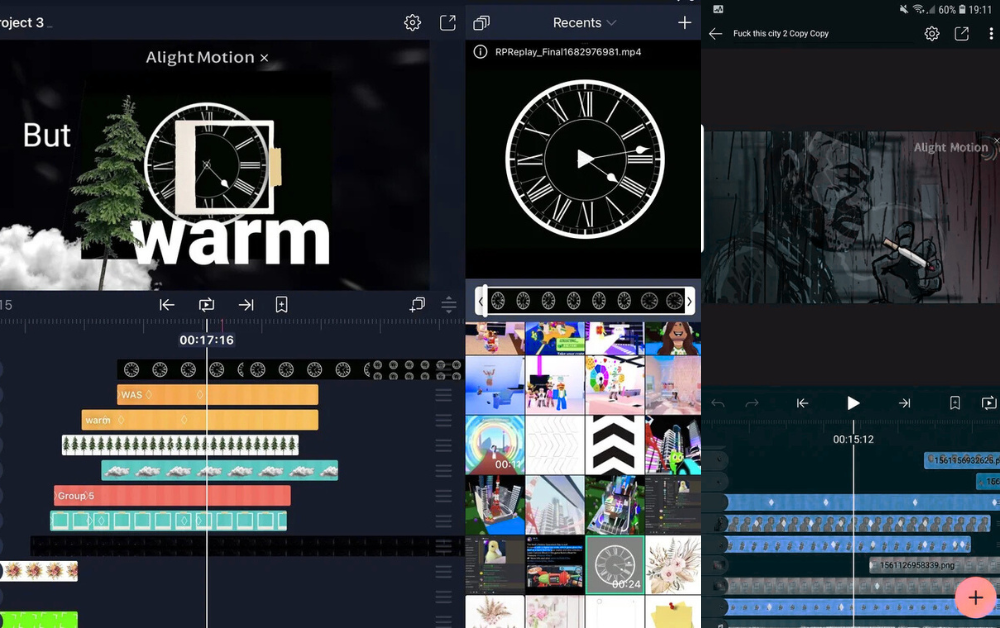
Device Optimization Tips
Your phone’s performance plays a huge role in how Alight Motion runs.
- Free Up RAM:
Before editing, close unused apps in the background to allow more memory to Alight Motion. - Use Internal Storage:
Store your media and project files in your phone’s internal memory rather than SD card for faster read/write speeds. - Battery Mode:
Ensure your phone is not in power-saving mode. Performance mode or balanced mode gives better editing power.
Best Export Settings in Alight Motion
After finishing your edit, exporting it with the right settings is crucial to maintain smoothness and quality.
- Resolution:
Match your project resolution (720p or 1080p) - Frame Rate:
Export in the same FPS you edited in—either 30fps or 60fps. Don’t upscale the FPS; it can cause lag. - Encoding Mode:
Choose Hardware Encoding if available—this speeds up export and maintains quality without overheating your phone.
💡 Bonus Tip: If you’re facing glitches during export, try rendering in segments and then combining them later. It’s a helpful trick for lower-end devices.
Common Mistakes That Cause Lag in Alight Motion
Even with the best Alight Motion settings for smooth edits, you might face issues if you’re unknowingly making these mistakes:
- Using too many effects and layers on a low-end device
- Editing videos longer than 1–2 minutes without breaks
- Not updating the app to the latest version
- Running screen recording or streaming in the background while editing
- Having multiple Alight Motion projects open at once
Avoiding these can significantly improve performance.
Final Thoughts
Using the best Alight Motion settings for smooth edits isn’t just about boosting speed—it’s about maximizing your creativity without letting technical hiccups get in the way. Whether you’re a beginner creating your first transition or a seasoned editor working on advanced keyframes, these tips will help you create crisp, smooth, and professional-looking videos right from your phone.
Remember: Not all devices are created equal. Always test these settings based on your phone’s capabilities and find your own sweet spot. Happy editing, and keep creating those viral-worthy visuals!